Huion Kamvas pizarra 11/13 Android 14 tableta de dibujo gráfico Bloc de notas 60/90Hz tasa de actualización similar al papel esc
Huion Kamvas pizarra 11/13 Android 14 tableta de dibujo gráfico Bloc de notas 60/90Hz tasa de actualización similar al papel escritura Digital en Color natural
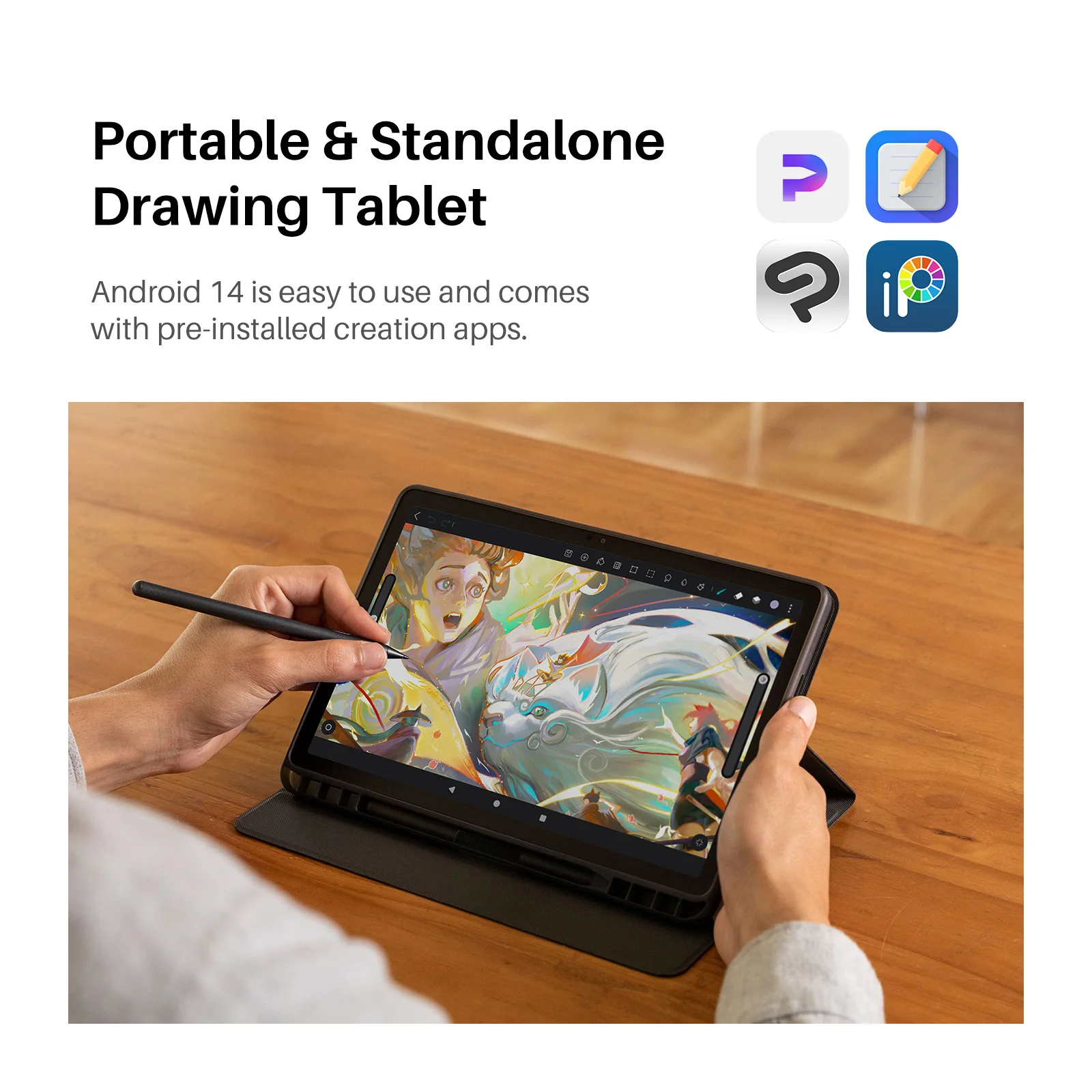
High-Speed Storage
With up to 8GB of RAM, Kamvas Slate 11/13 allows you to switch seamlessly between multiple apps, reducing lag and ensuring a smooth and responsive operating experience. The 256GB high-speed storage (128GB for Kamvas Slate 11), coupled with support for storage expansion up to 1TB, caters perfectly to your demands for large file capacities.
* It may be necessary to purchase a microSD card to expand storage space.

High-Performance Processor
Applying two 2.2GHz P cores and six E cores, the MediaTek Helio G99 ensures exceptional performance and incredible power efficiency.

Quad Speakers
The drawing tablet is equipped with a 4W set of four high-quality speakers for 360-degree sound. Combined with its ultra-clear picture quality, it delivers an immersive viewing experience.
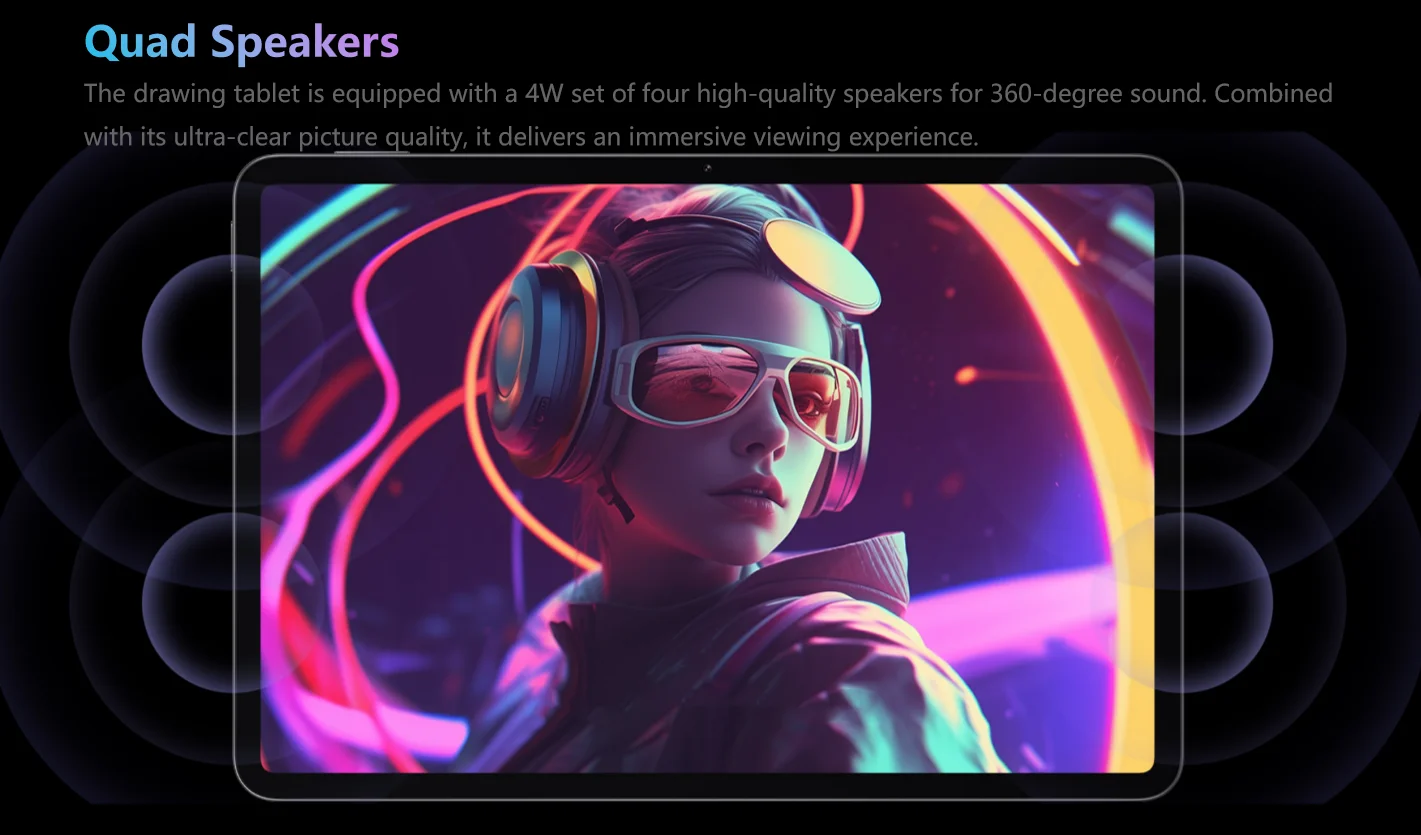
High Refresh Rate for Smooth Experience
The Kamvas Slate 11 features a 90Hz high refresh rate display, which not only enhances the visual experience in gaming, but also reduces the latency of the stylus pen so as to improve the smoothness of drawing. (Kamvas slate 13 is 60Hz refresh rate).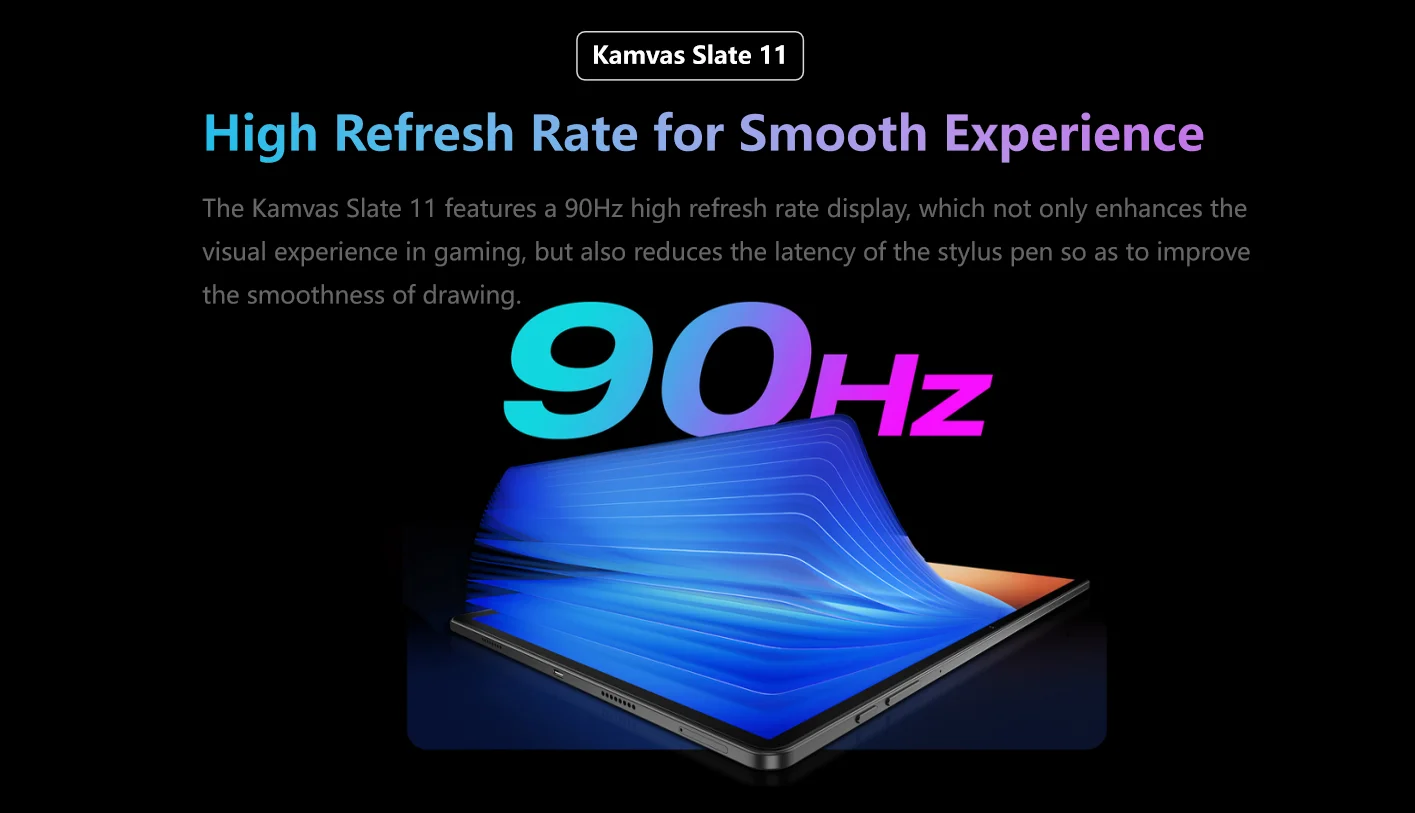
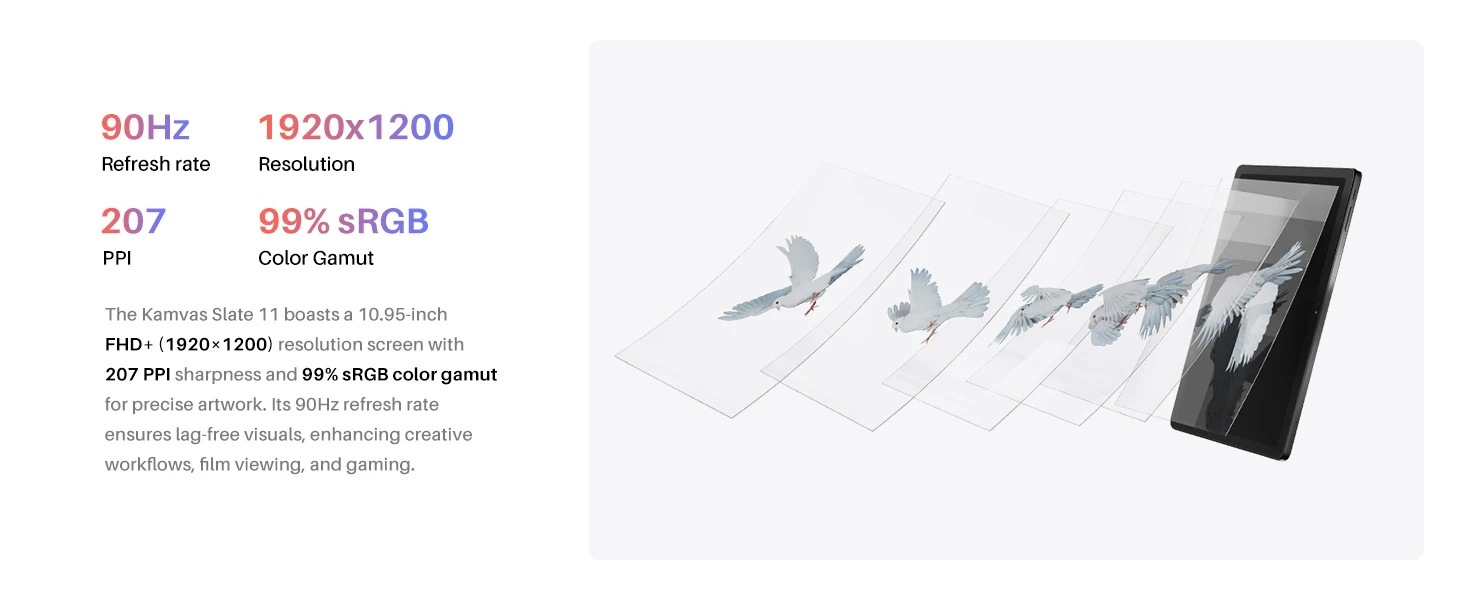 2K+ True Color Display
2K+ True Color Display
The anti-glare screen maintains clarity in both indoor and outdoor bright lighting conditions, ensuring comfort for watching videos, browsing images, and reading documents, while reducing glare-induced eye strain.
Paper-Like Writing Experience. With its unique frosted texture, the nano-etched screen delivers an unparalleled paper-like writing experience, enabling you to jot down notes and engage in the creation effortlessly.
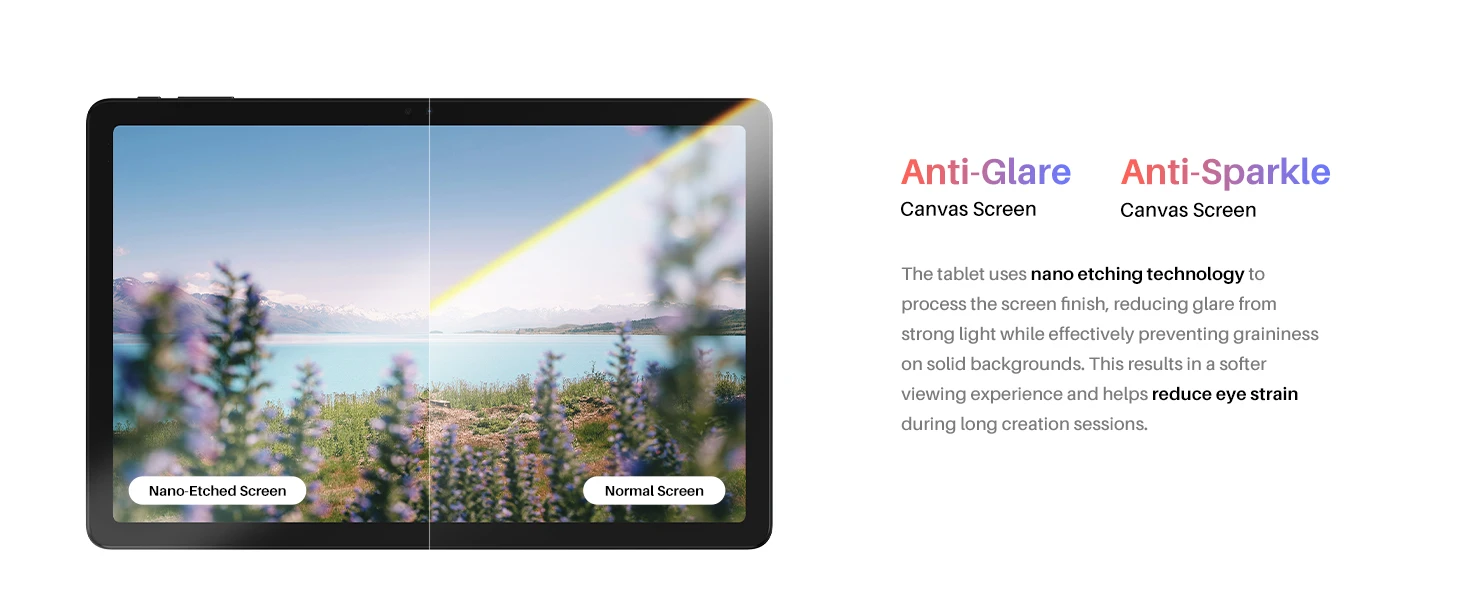
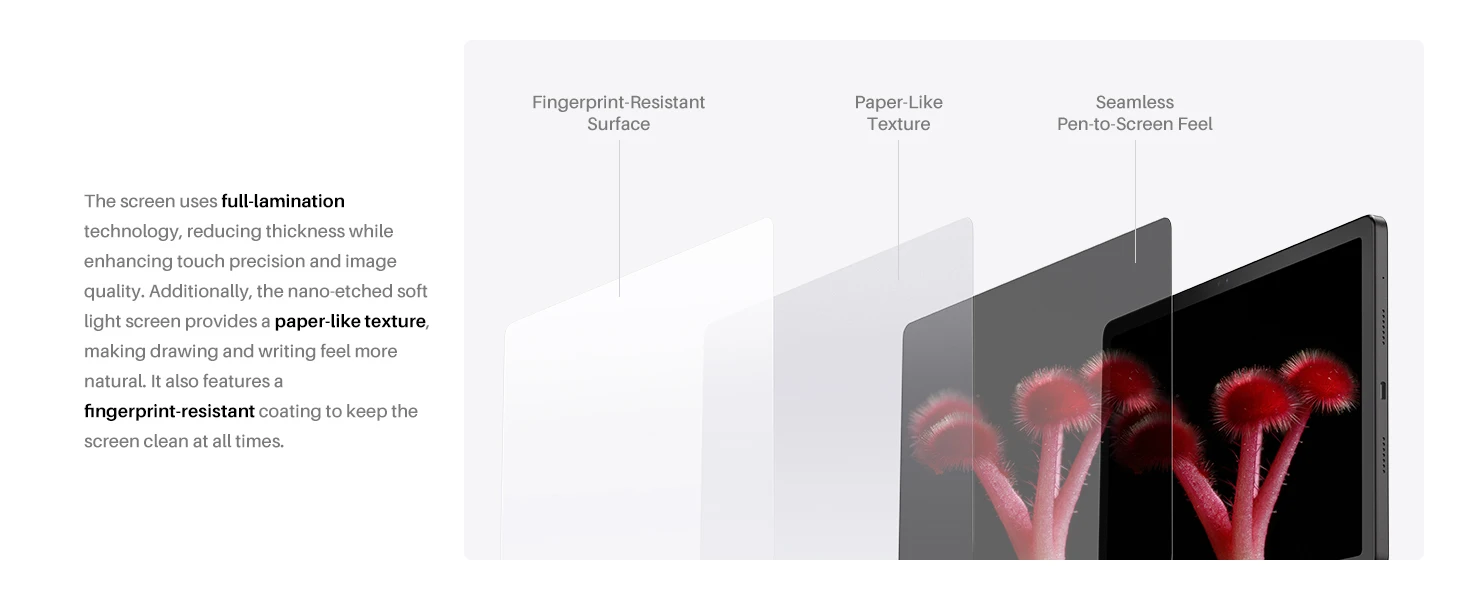
H-Pencil Active Capacitive Stylus Penfeatures Huion's years of experience inline drawing algorithms, offering better accuracy andpreventing line offset while drawing. It also providessuperior inearity,signifcantly reducing wobbling whendrawing from any direction. With 4096 levels of pressuresensitivity and 60°tilt recognition it brings you a writingexperience that feels just like using a real pencil.
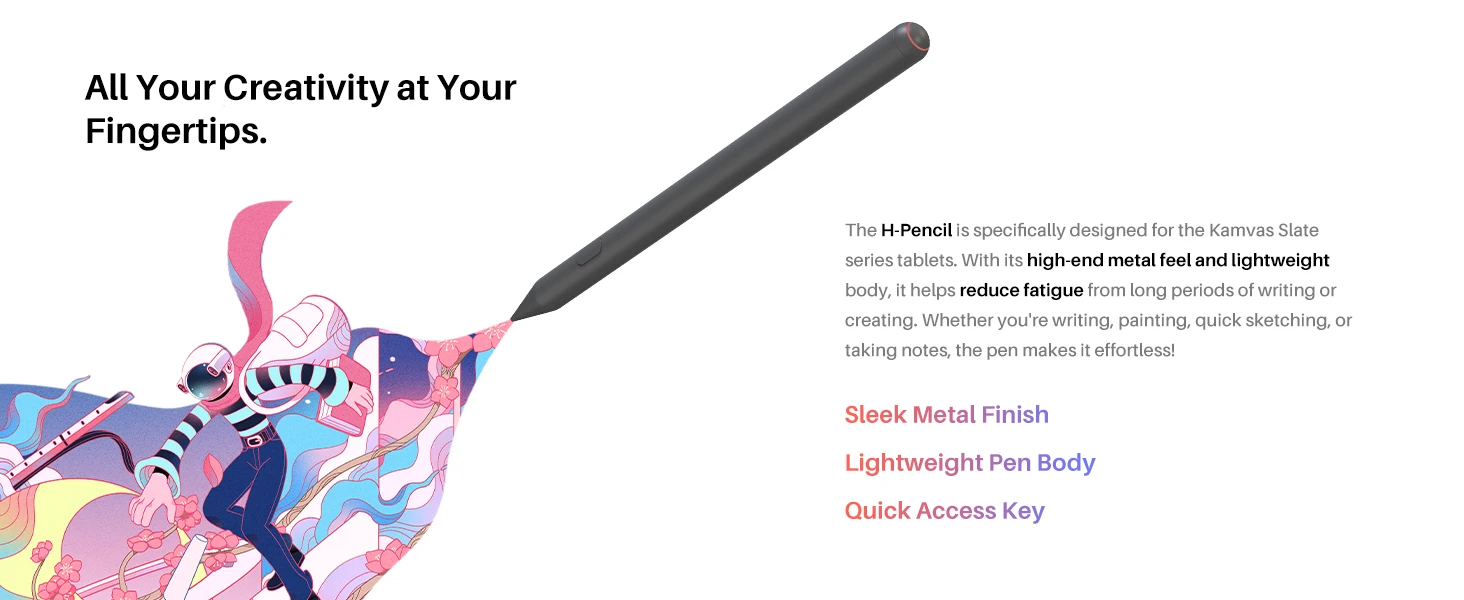
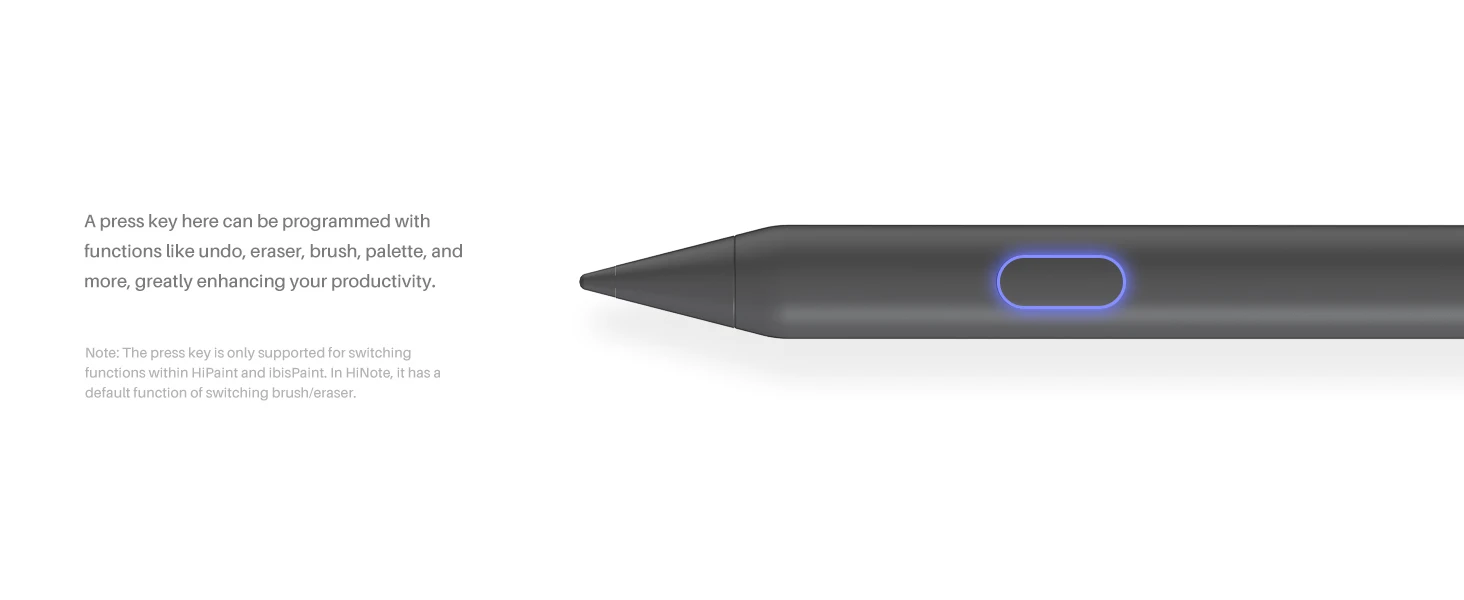
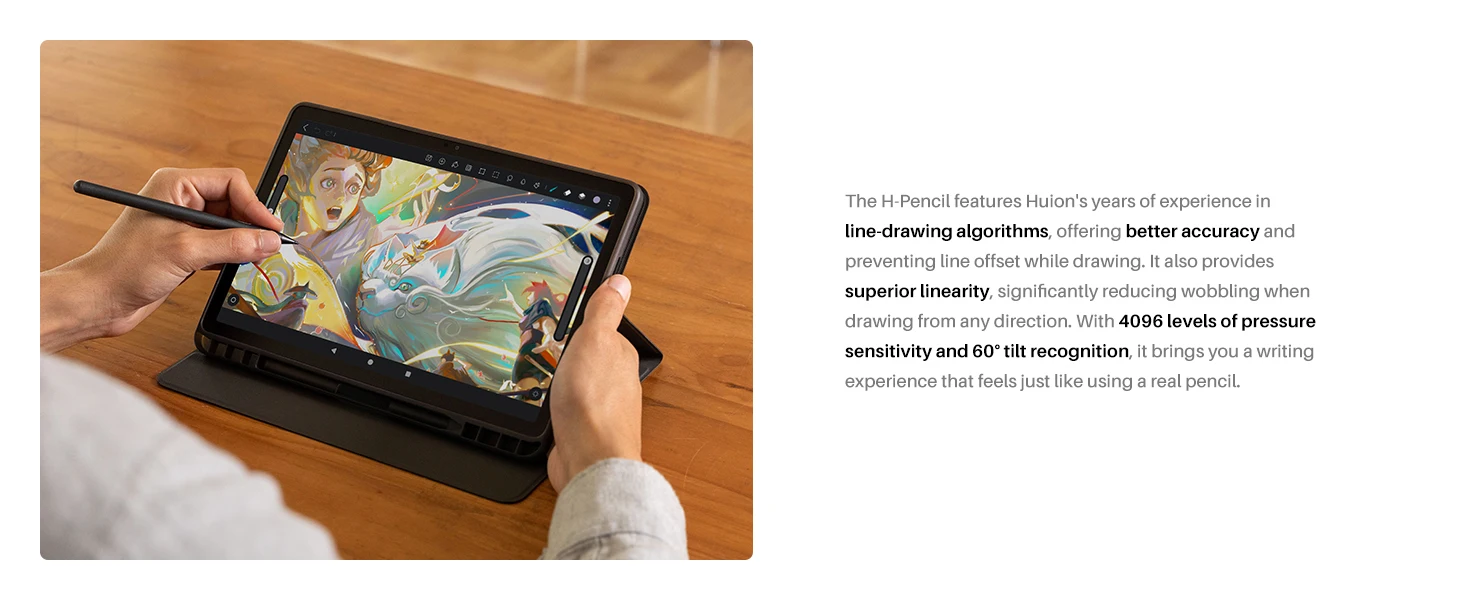
Kamvas Slate 11/13 Android 14 portable drawing display with Google Play app access. Features split-screen multitasking and pre-installed note/drawing tools, enhancing creativity and productivity for artists and students.
Note: Some software is available as a trial.
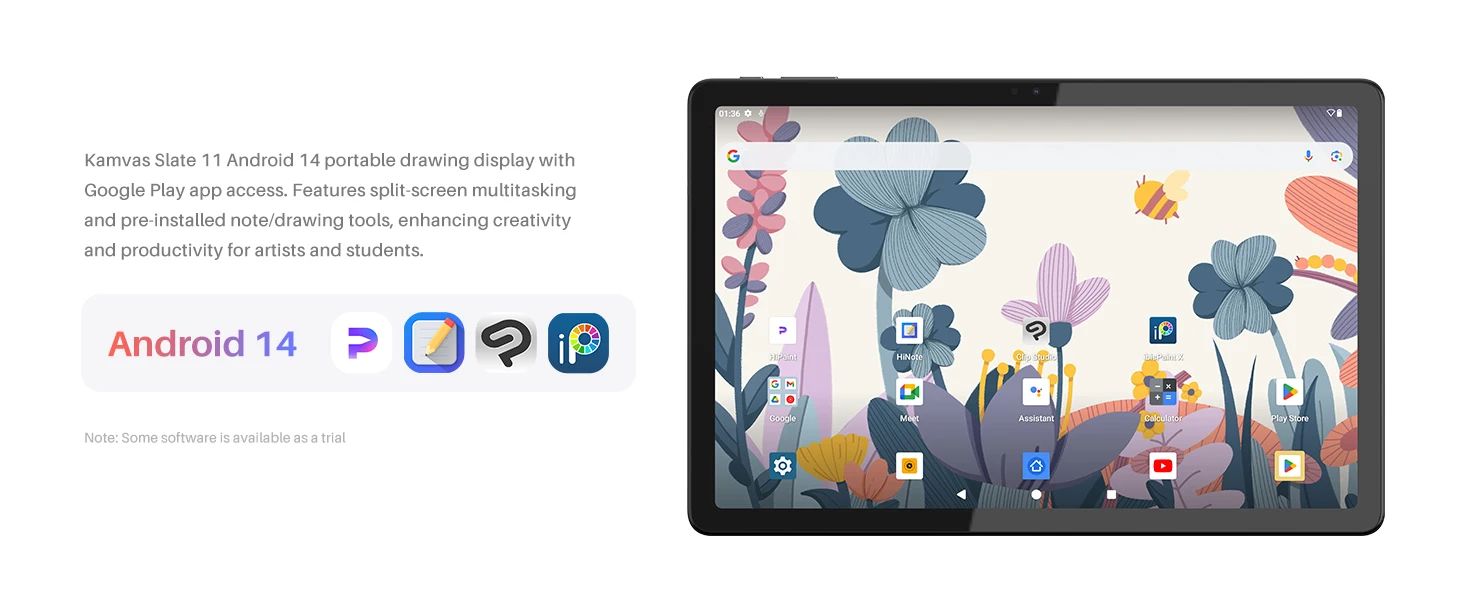
Light weight and thin, portable size to carry out. Fast charging and large battery can last a full day on a full charge.
Kamvas Slate 11: 506g, 7.5mm thin, 10.95 inch, 8000mAh battery built-in, 2.7 hours fast charge to full, for 11 hours use.
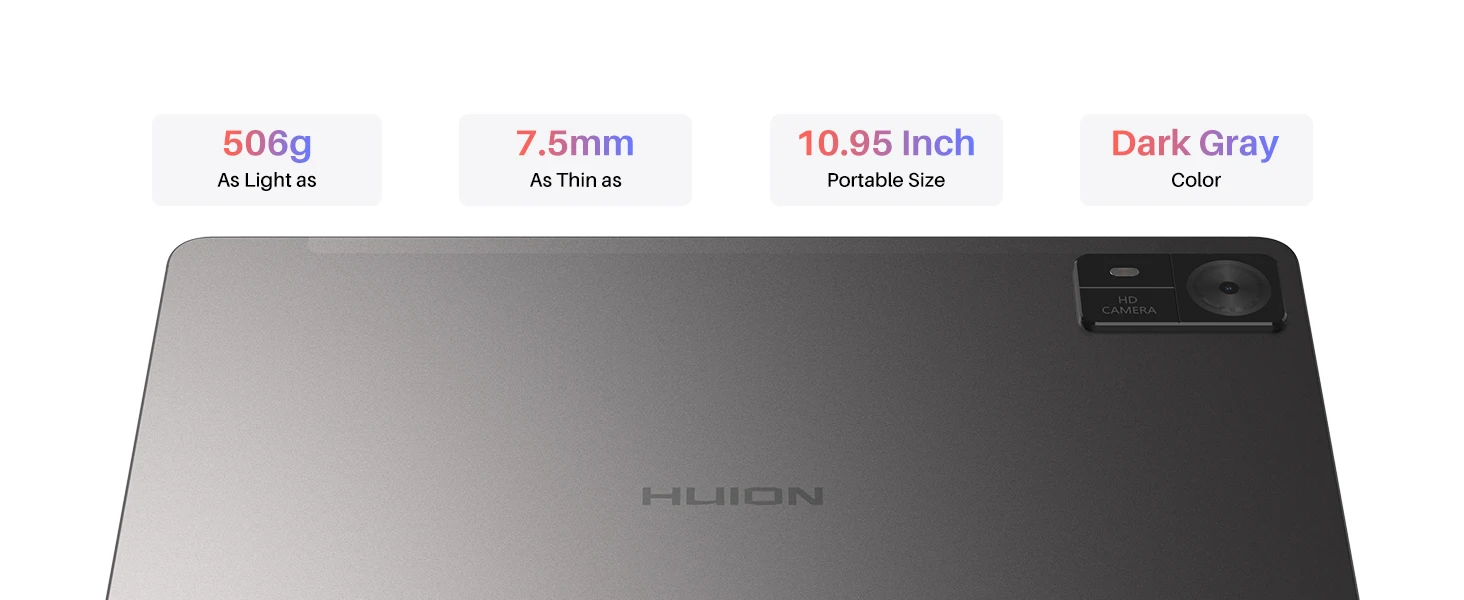
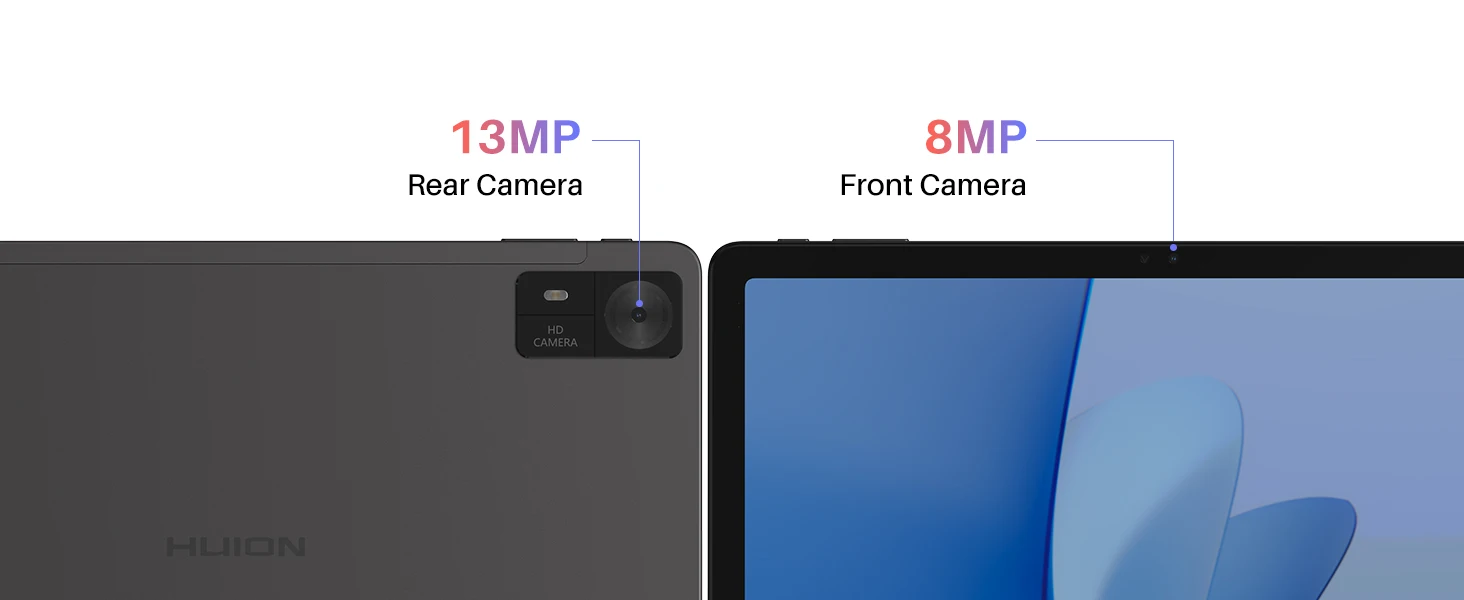
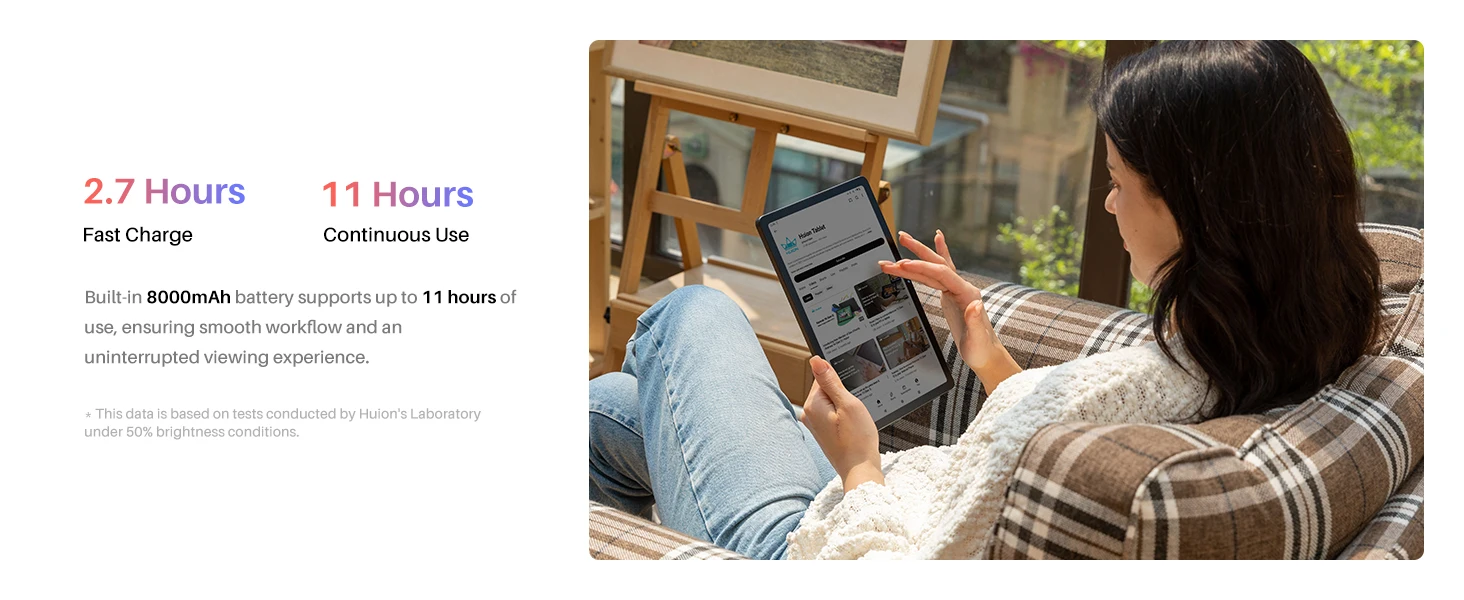
Kamvas Slate 13: 12.7 inch, Built-in 10000mAh battery, up to 14 hours of use, 3.3 hours fast charging.
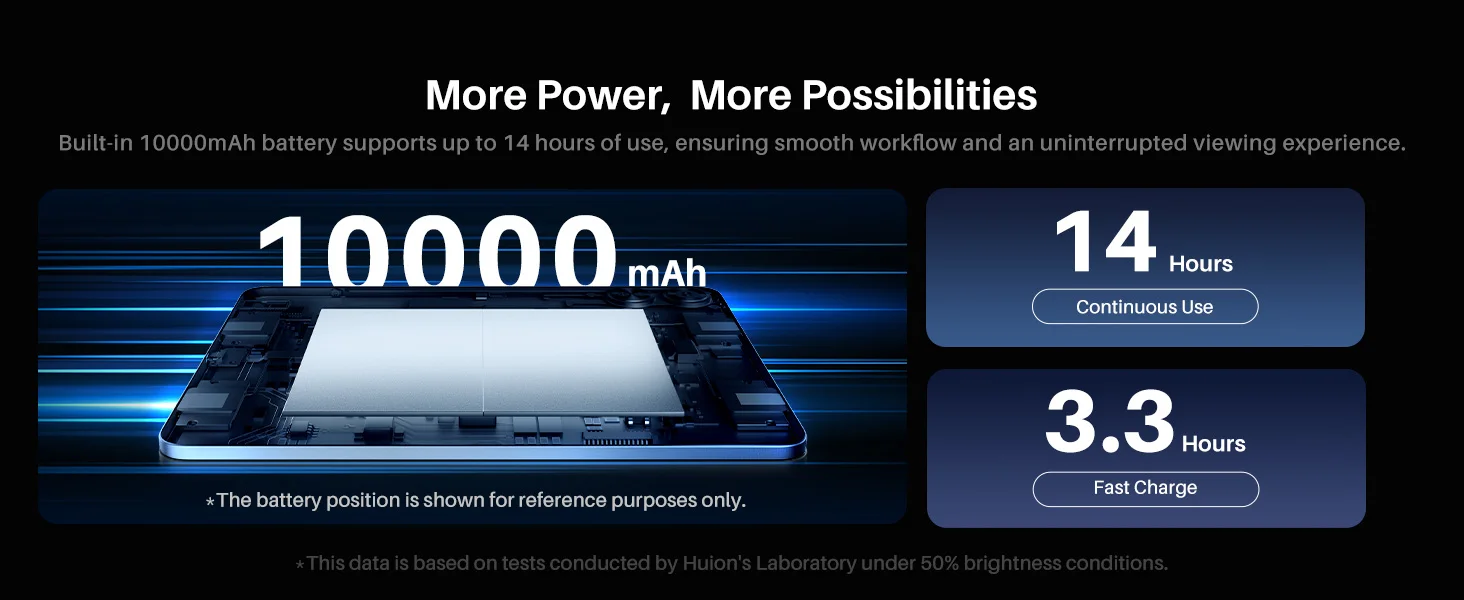

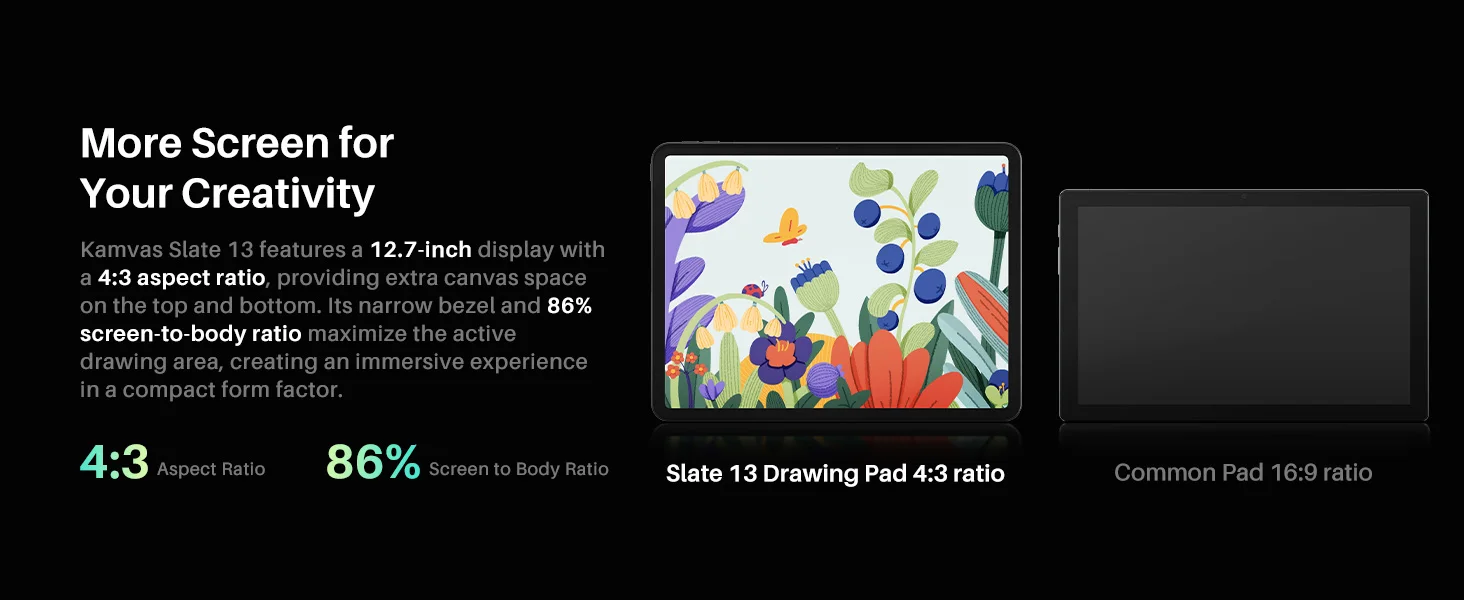
Kamvas Slate 13 is ideal for reading, graphics, drawing, and audio-visual entertainment. With 2K+ ultra high resolution (2176 X 1600 resoultion), it provides better image presentation, offering users a more immersive experience, different from Kamvas Slate 11(1920 X 1200 resoultion).

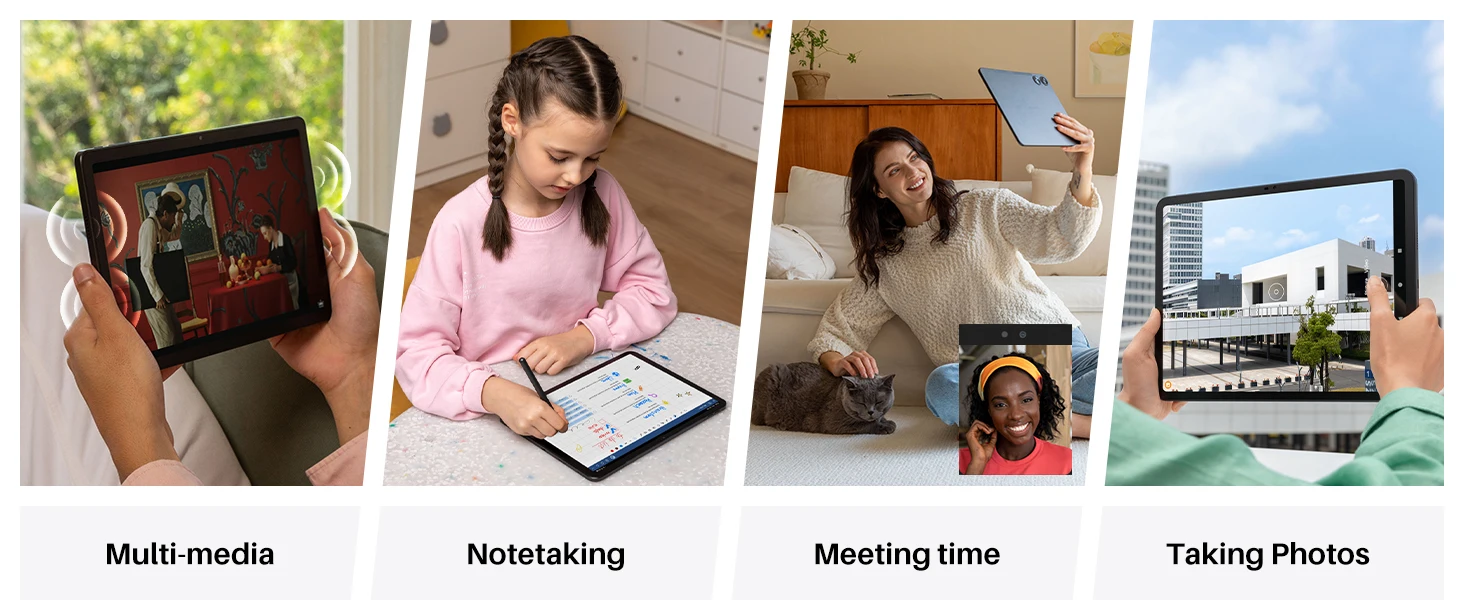
Package of Kamvas Slate 11/13: tablet, pen, glove, case, usb-c cable, 3 replacement nibs, quick start guide, SD-card ejection pin.
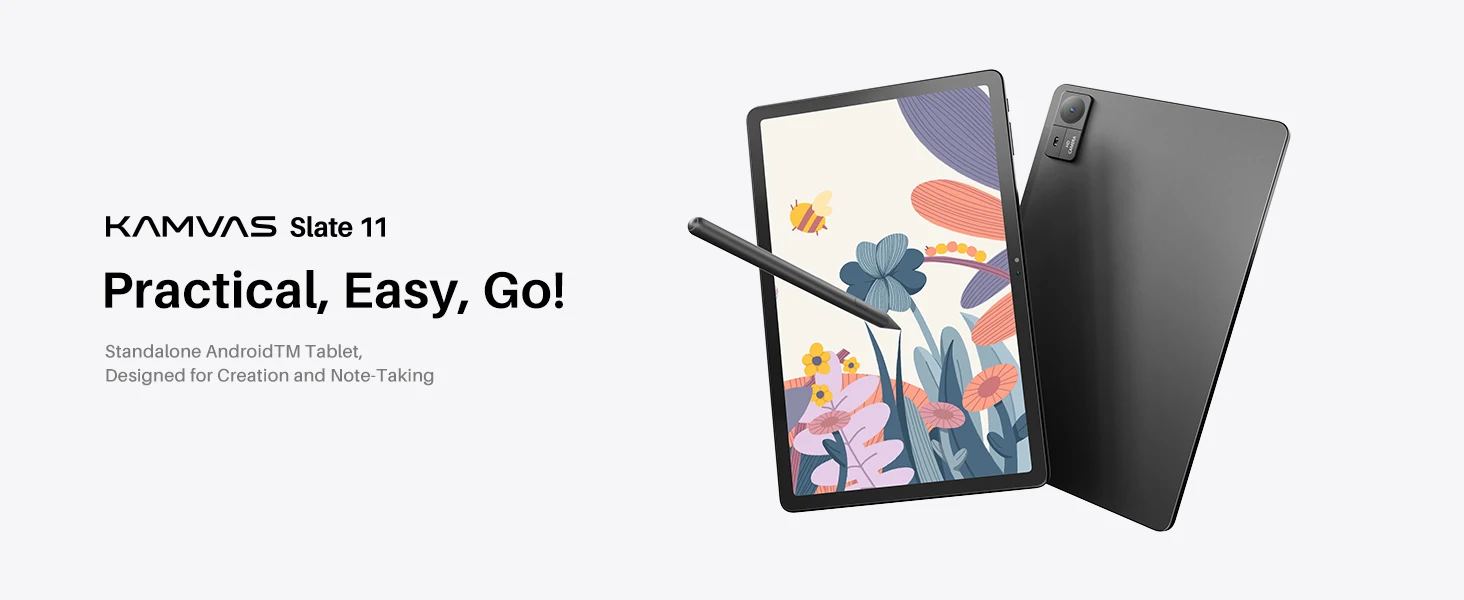
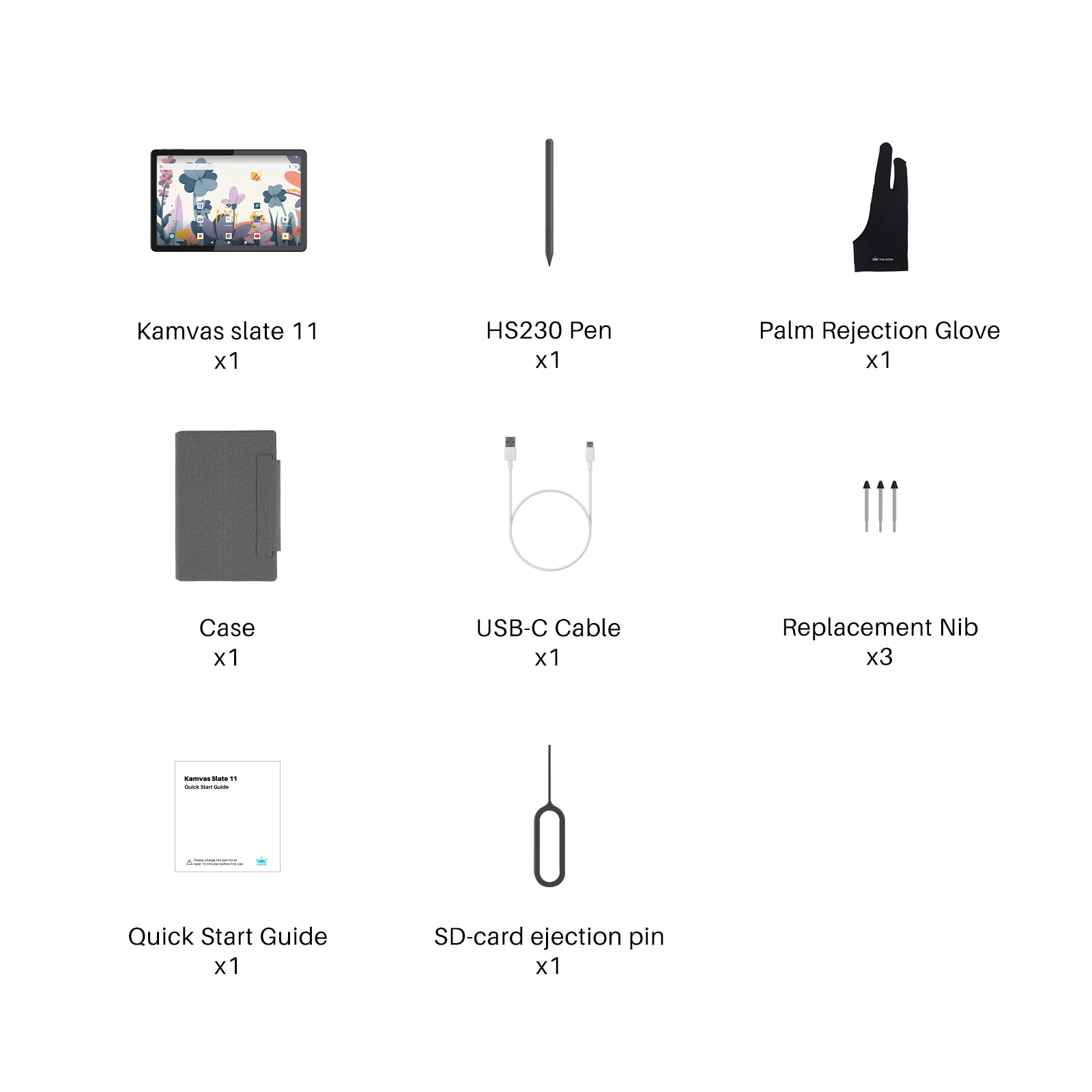
Package of Kamvas Slate 13: tablet,
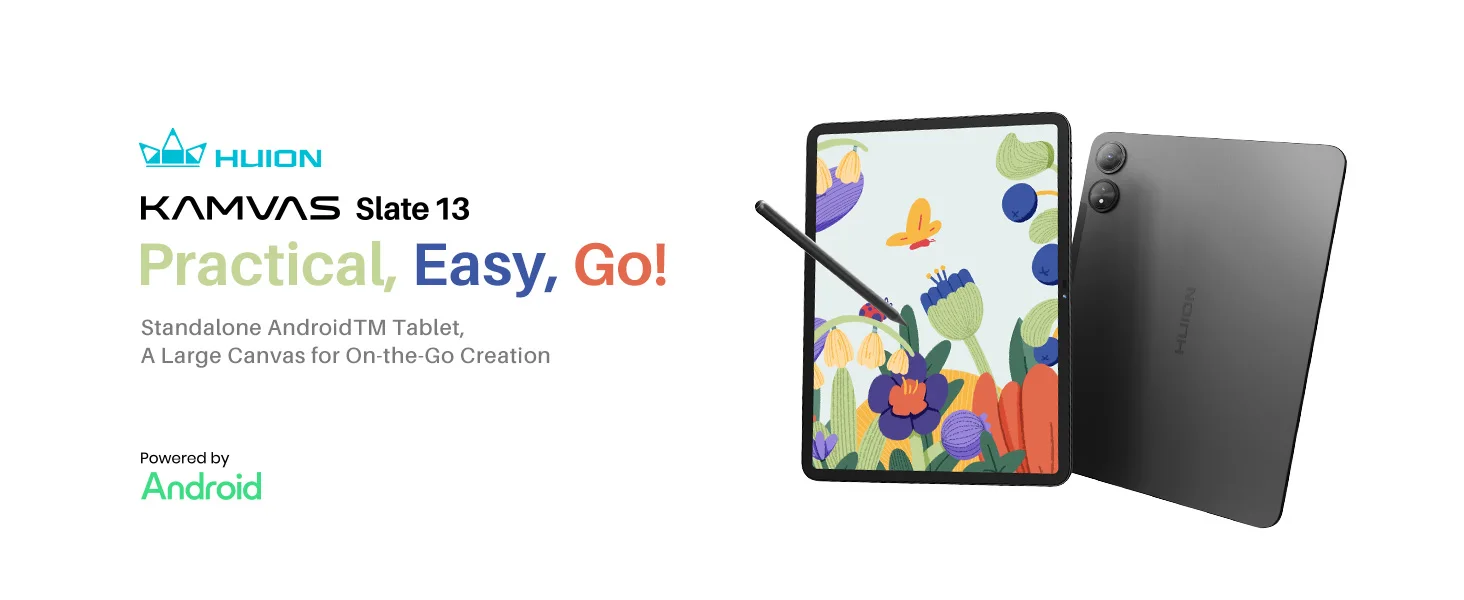
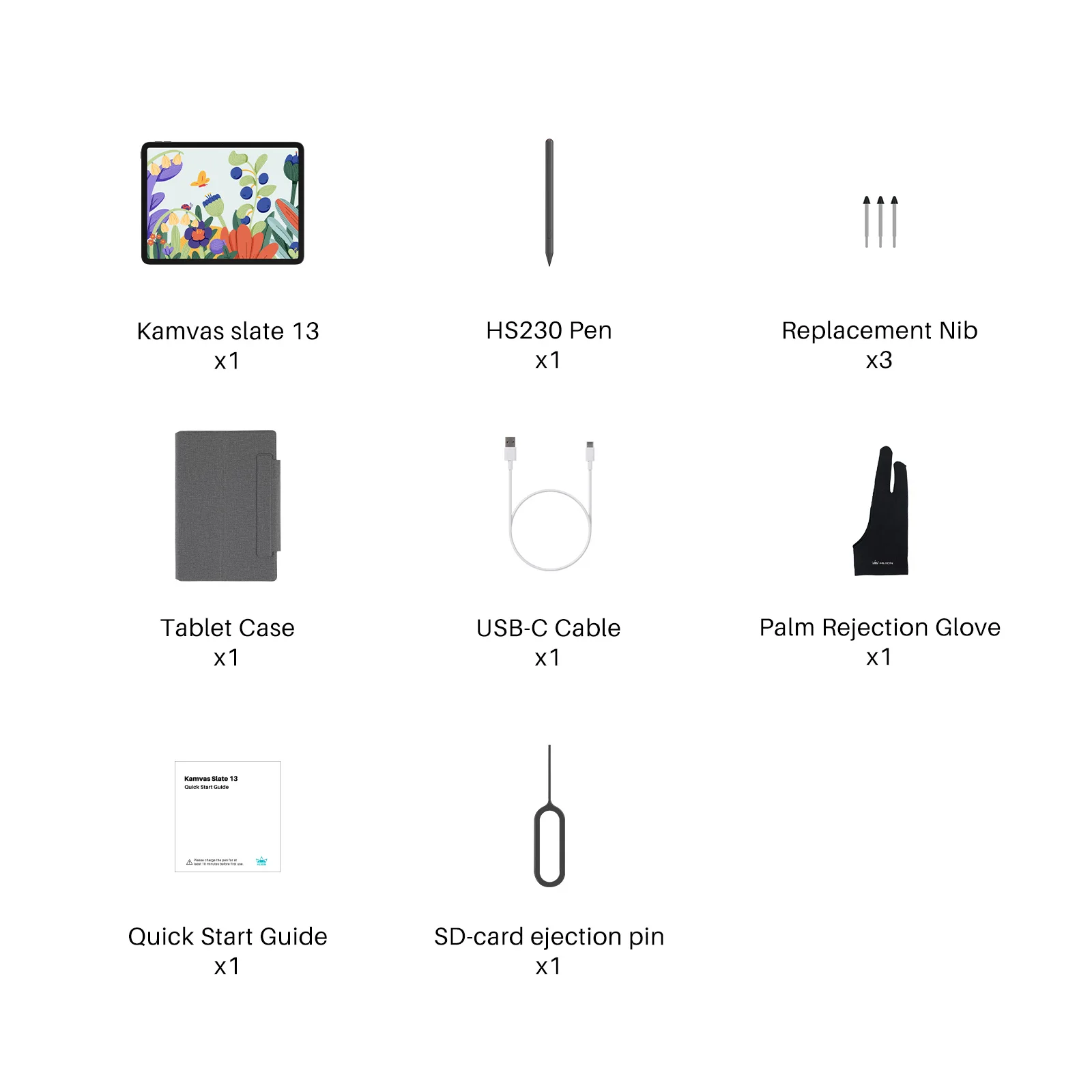
Know More:
Does the Kamvas Slate 11/13 support SIM Cards?
1. Download and install the latest version of Spacedesk on PC.
2. Connect the tablet to the PC via USB cable, start Spacedesk respectively on the tablet and PC, and follow the prompts (after the first-time successful connection, when the tablet and PC are connected again, it will prompt whether to enter the Spacedesk working mode).
Note:
1. Currently, Spacedesk only supports the Windows PC version and does not support the Mac version.
2. If the tablet is connected to a PC and needs to start OTG or charge the device, you need to forcibly disable the Spacedesk process service in the PC task list (background start by default).
3. In Step 2, when the tablet pops up the window "Open Spacedesk when this USB accessory is connected", it is recommended to deselect "Use by default for this USB accessory" and directly click OK.
4. If the PC screen is not projected to the tablet after connection, please open the Spacedesk on the PC and check the switch and checkbox under the "Control" and "USB Cable Driver Android (ON)" are enabled.
You can customize the press key functions only in HiPaint or ibisPaint.
The specific steps are as follows:
For HiPaint:
1. Create a canvas.
2. Click the "⋮" icon in the upper right corner and select "Sketch Setting" under the "Setting" menu.
3. In "Stylus," set the "Stylus pen down button" to the function you want.
For ibisPaint:
1. Click the "gear" icon in the upper right corner to open the Setting menu
2. Scroll down to the "Pressure Sensitive Stylus" section
3. Ensure the option under "Supported Styluses" is set to "Available: Digital Stylus."
4. Set "Button 1" to the function you want.
1. Use the palm rejection glove included in the package to minimize accidental touches physically.
2. Enable the anti-accidental touch setting in the drawing software (refer to the operation guide in each software for more details).
- Producto químico muy preocupado
- Ninguno
- Tipo
- Monitor para lápiz de tableta
Tabletas digitales - Nombre de la marca
- HUION
- Origen
- CN(Origen)
- Paquete
- Sí
- Niveles de sensibilidad a la presión
- 4096
- Relación de resolución
- 5080 líneas por pulgada
- Tablet Model
- HUION Kamvas Slate 11/13
- Wireless
- Bluetooth/WIFI










